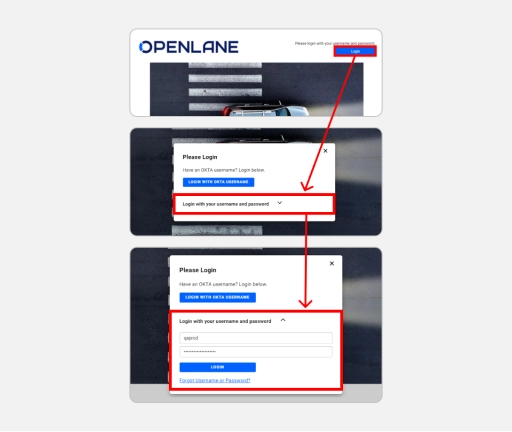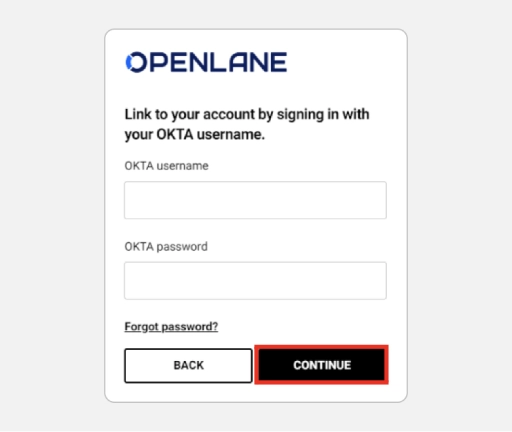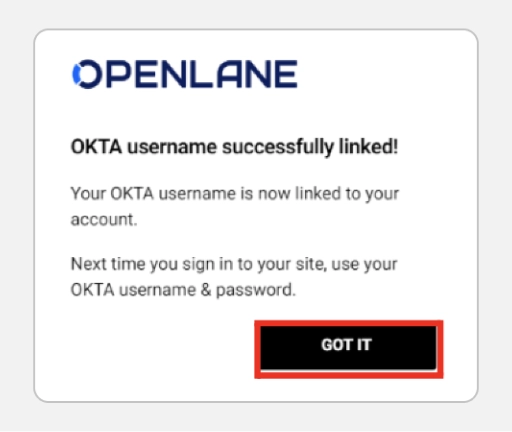The Benefits
Through OKTA, you can seamlessly and securely navigate through your private label site — all while streamlining your remarketing needs including:
Grounding/ terminating customer leases
Access to market- based pricing exclusivity
Portfolio management tools
Accessing
post-sale documentation
Note: Dealers who have access to multiple private label sites will only need to create one OKTA Username.